Automation Testing with CI/CD - Playwright Automation Tests with Azure DevOps Pipeline
Integrate Playwright Automation Tests with Azure DevOps Pipeline
In this blogpost, We will integrate playwright automation tests with Azure DevOps pipeline.
First of all sign up with Azure Devops to create an account. Login to https://dev.azure.com/
Create an organisation first. I have created an organisation with name “jaykishore999”. You can create with your own name.
If you have a GitHub account already then you can login using your GitHub account as well.
Click on the "task" under Stage 1
Type 'node' in the search bar
Now again click the '+' button to add another task "Command line". Type "command line" in the search bar and add the task
- Rename the Display name to "Install npm and playwright dependencies"
- In the Script text box add the command "npm install && npx playwright install"
- In the Working Directory click the "..." button to select the directory where your package.json is located and click on "OK" button
Click on the button as shown below
In the Display name give your desired name, I gave as "Playwright UI Tests". In the command dropdown Select option as "Custom".
Now, in the "Command and arguments" text box add the command as "run test:chrome" from my package.json
Click on "Save" button at the top like shown below
Click on "OK" button
Click on "Create release" button
Click on "Create" button
Click on the link "Release-1" from the above image shown
Click on "Logs" as shown below
To publish your test results, add one more task by clicking the '+' icon next to the Agent job label and type "publish test results" in the search bar as shown below
and click on the "Add" button to add the task to your job.
Add the text in required fields as shown below
Happy Automation Testing Guys :) !









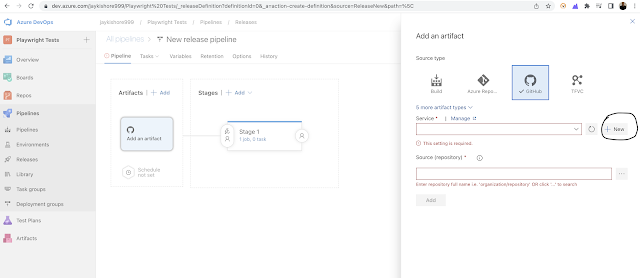
























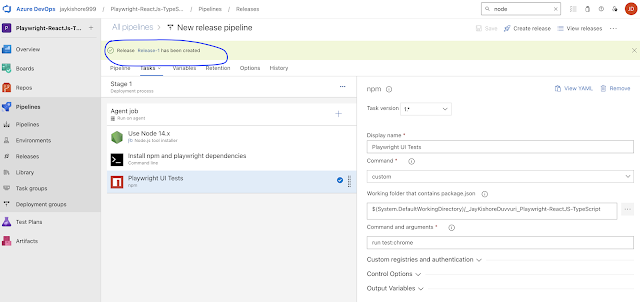








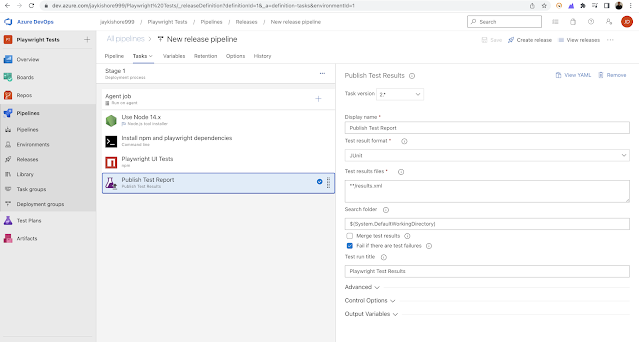












Comments
Post a Comment